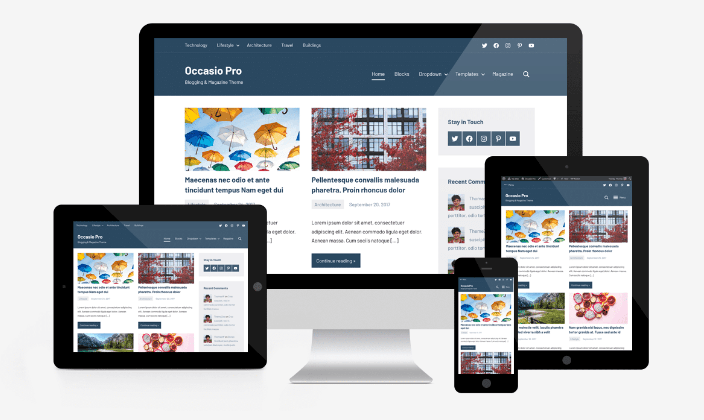No products in the cart.
Step-by-Step Guide: Membership Works Hide Content on WordPress
If you’re running a membership-based website on WordPress, it’s crucial to have a way to control who can access your content. Whether you’re offering exclusive material to members, creating a subscription-based service, or simply hiding certain parts of your site, MembershipWorks Hide Content on WordPress can be a powerful tool to manage access. In this step-by-step guide, we’ll show you how to use MembershipWorks (MWT Media) to hide content on your WordPress site and improve user experience and security.
What is MembershipWorks?
Before diving into the details of hiding content, let’s briefly cover what MembershipWorks is. MembershipWorks is a comprehensive membership plugin for WordPress designed to help you create and manage a subscription-based website with ease. It allows you to manage memberships, process payments, and offer exclusive content to different user groups. One of the key features of MembershipWorks is its ability to hide content on WordPress, making it ideal for controlling access to various parts of your site.
Why Hide Content on WordPress?
There are several reasons why you might want to hide content on your WordPress site:
- Exclusive Content for Members: You may want to restrict access to certain blog posts, pages, or products for premium members.
- Member-Only Resources: Hide downloadable files, videos, or tutorials behind a membership wall.
- Private Areas: Create private areas of your site where only logged-in users or members can access specific pages.
Using MembershipWorks to hide content ensures that only the right people have access to your valuable material, helping you increase membership sign-ups and manage content securely.
Step 1: Install MembershipWorks Plugin
To begin, you’ll need to install the MembershipWorks plugin on your WordPress site. Here’s how:
- Log in to your WordPress dashboard.
- Go to Plugins > Add New.
- Search for MembershipWorks.
- Click Install Now and then activate the plugin.
Once activated, you’ll see a new MembershipWorks menu item in the WordPress admin panel.
Step 2: Set Up Membership Levels
MembershipWorks allows you to create various membership levels with different access permissions. Here’s how to set them up:
- Navigate to MembershipWorks > Membership Levels in your WordPress dashboard.
- Click on Add New Level to create a new membership tier.
- Enter a name, description, and pricing information (if applicable) for the membership level.
- Save your changes.
You can create multiple membership levels, such as “Free Member,” “Premium Member,” or “VIP Member,” depending on your site’s needs.
Step 3: Create Content Restrictions
Now that your membership levels are set up, you can configure which content should be hidden for specific members. Here’s how:
- Go to the page or post you want to restrict.
- In the WordPress editor, scroll down to the MembershipWorks Settings section.
- Under Content Visibility, choose the appropriate membership level(s) that should have access to the content.
- Select Hide Content for Non-Members if you want to block non-members from seeing this content.
- Save the page or post.
This simple process allows you to hide content from users who are not logged in or do not have the appropriate membership level.
Step 4: Use Short codes for Conditional Content
MembershipWorks offers short codes that you can use to display content conditionally based on the user’s membership level. For example, you can hide a portion of the content for non-members but show a teaser to encourage sign-ups. Here’s how:
- Edit the post or page where you want to add conditional content.
- Use short codes like:
[mw-hide level="premium"]– Content between these tags will only be visible to users with the “Premium” membership level.[mw-show level="free"]– Content between these tags will only be visible to users with the “Free” membership level.
Step 5: Manage Access to Other Resources
In addition to hiding content on WordPress posts and pages, MembershipWorks Hide Content on WordPress also allows you to restrict access to other resources, such as downloadable files, videos, or custom post types. Here’s how you can manage access to these resources:
- For file downloads, simply upload your files as you normally would, then use the MembershipWorks settings to restrict access based on membership level.
- For video content, embed videos within protected content sections that only certain membership levels can view.
- For custom post types, follow the same process to apply content restrictions based on membership levels.
Step 6: Test Your Content Visibility
Once you’ve set up your content restrictions, it’s important to test that everything is working as expected:
- Log out of your WordPress site or open it in an incognito window.
- Try accessing a restricted page or post.
- Check to ensure that the hidden content is inaccessible for non-members.
This testing ensures that users without the appropriate membership level cannot access your premium or restricted content.
Conclusion
Using MembershipWorks to hide content on WordPress is an effective way to manage access to exclusive material and provide a personalized experience for your members. By following the steps in this guide, you can easily create and manage membership levels, restrict access to specific pages or posts, and ensure that only authorized users can view your content.
Additionally, if you’re looking for expert support in managing your membership site, MWT Media offers specialized services to help you set up and optimize MembershipWorks for your WordPress website. Whether you need help with configurations, integrations, or troubleshooting, MWT Media can guide you through the process to ensure a smooth and secure membership experience for your users.